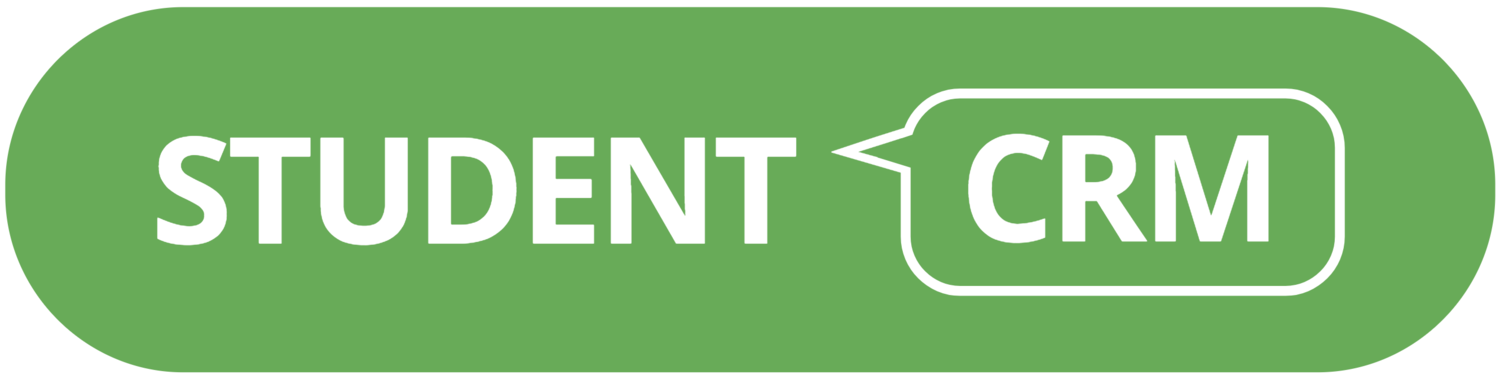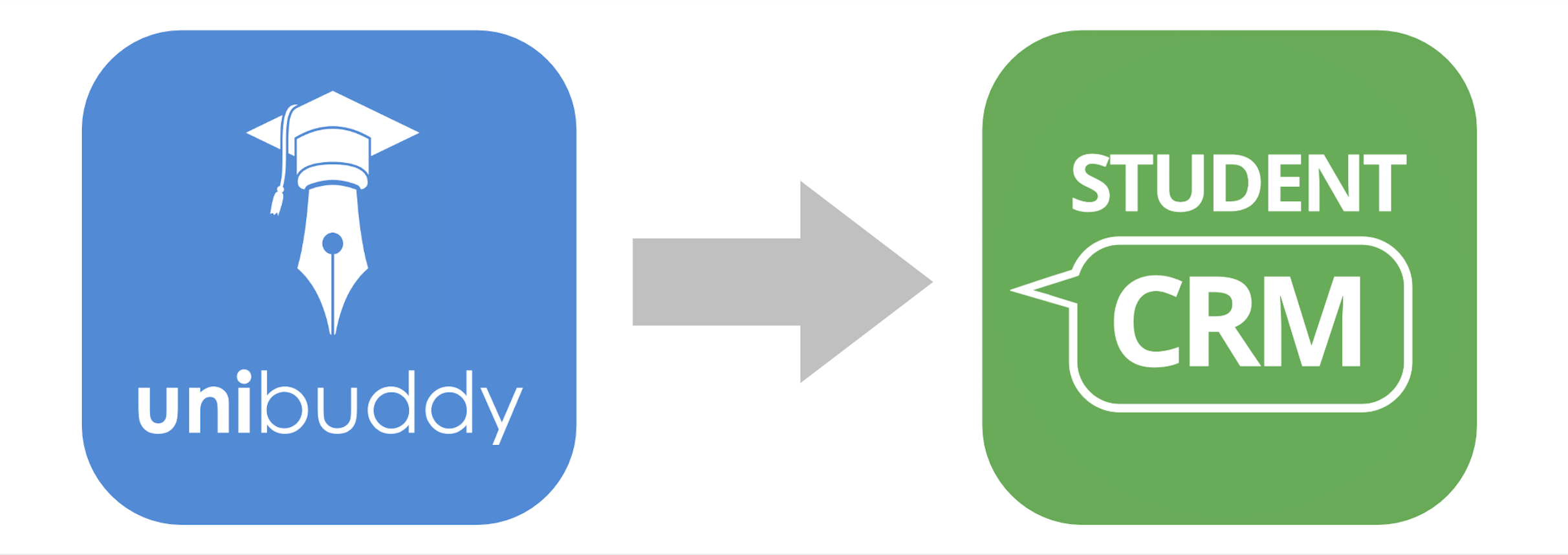Universities are all moving online to host their open days.
Many of our universities use Event Manager (EVM) for their online events. This is how it works:
What’s the difference between on-campus and online (virtual) events?
The only difference is that you and your team welcome your pre-registered and on-the day visitors to your university’s Live Event webpage, instead of your actual campus.
All registrations go directly into Student CRM.
All touchpoints go out from Student CRM before and after the event.
All activity is saved against each student’s record in Student CRM, maintaining an up-to-date record of ongoing activity throughout the Coronavirus impact.
It is absolutely vital that you get no holes in your data because you go online to manage how the Coronavirus impacts your university’s recruitment events.
We have a FREE one-click integration with Unibuddy.
How to run this season’s events online
1. Create the booking form (in Student CRM)
Create an EVM event called ‘Virtual Open Day’, give it a date and start and end times when it will run.
Give it a location of ‘online’ and set the event live.
2. Prepare for the live event (in Unibuddy Live)
In Unibuddy, set up the event to run at the same date and times as in EVM.
Get your team and content ready.
3. Promote (in Student CRM and social media)
Create a segment of all the students you want to invite, and paste the EVM Booking form URL (inc UTMs) into your email and send out the invite emails.
Give the EVM Booking form URL (inc UTMs) to your social media team as a destination URL for all activity promoting the event.
4. Remind with Touchpoints to increase attendance (in Student CRM)
your touchpoints will go out to all students who booked to attend (including details of Unibuddy Live URL), 20 days before, 10 days before, the day before, etc
5. Host it on the day (in Unibuddy)
In Unibuddy, run the event.
See all the attendees arriving in Student CRM automatically.
6. Follow up (in Student CRM)
Find all the students who booked and attended and follow up.
Find all the students who booked and did not attend and follow up.